How to Fix Instagram Add Payment Method Unexpected Error 2024
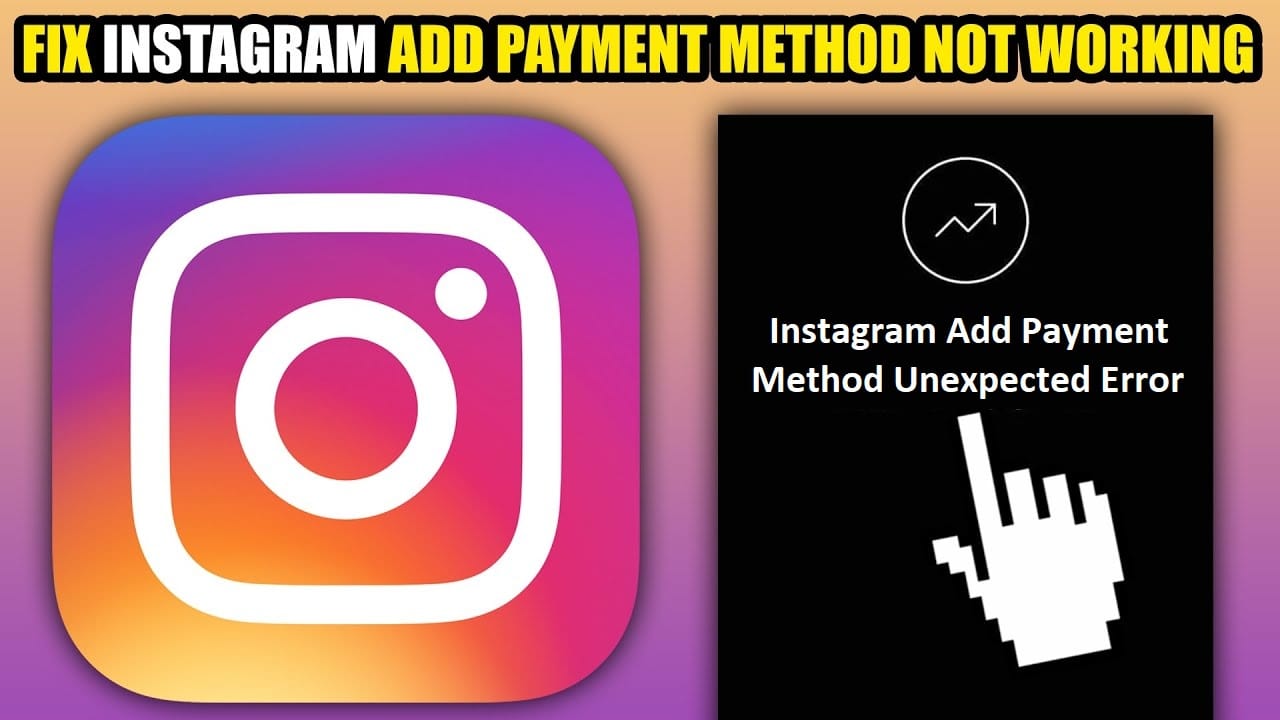
Fix Instagram Add Payment Method Unexpected Error: Instagram is the new boss of social networking platforms. The speed at which Instagram is growing is simply incredible. A few months ago, Instagram announced it had 1 billion monthly active users. This number speaks for itself. Also, according to Forrester, brands on Instagram have an engagement rate of 4.21%. This engagement rate is 10 times higher than Facebook and 84 times higher than Twitter. Oh yes, you read it right. This is the new aura of this social networking platform which is outperforming its rival platforms.
Instagram is not limited to sharing your videos, photos,s, and stories. Companies and individuals are using Instagram to promote their products, websites, and pages. Be it an organic promotion or a paid one, Instagram can handle it all. The fact that billions of people are active on Instagram makes the promotion more effective and efficient. If you also want to promote your product, page, or website, I would highly recommend using Instagram promotions.
Read More: User is Not Known Anymore: Instagram Error Fixed
What is the Issue?
Recently, I was also trying to get started with Instagram Promotions. I started by kicking off my first-ever promotion. I chose the post I wanted to promote and completed the next steps to reach the payment method.
As soon as tapped on Add a new payment method link, it gave me an error quoting:
An unexpected error occurred. Please try again later.
I wasn’t expecting this. I thought it could be a network glitch or something and tried again by following the similar steps. Once again, I ended with the same error: An unexpected error occurred on the payments page of Instagram. I tried so many things to get rid of Instagram add payment unexpected error but most of them didn’t work for me. Finally, I was able to fix the Instagram add payment method error very easily. I will be sharing that method with you in this post. But first, I would like to tell you what things didn’t work for me so that you do not waste your time on those things.
Also Read: How to Check Instagram Profile Visits
What didn’t fix the Instagram Add Payment Method Unexpected Error for me?
- Re-linked my Facebook page with Instagram. However, this did not fix the Instagram Add Payment Method Unexpected Error.
- I had two admins for my Facebook page. So, I removed the other admin but unfortunately, this also didn’t work.
- I requested my Instagram account verification, but this too went in vain.
- Updated the Instagram app but with no luck.
So, I would recommend you not to waste your precious time doing these steps. Few people have suggested these things, but these won’t work for you. Now, let us see what helped me fix the Instagram Add Payment Method Unexpected Error.
How to Fix Instagram Add Payment Method Unexpected Error.
Alright. So, let us jump directly to the steps to fix the Instagram Add Payment Method Unexpected Error. Please follow each step carefully. I have also put screenshots after every step for your reference.
- Go to the Google Play Store or App Store to download the Facebook Ads Manager application. Please note this is an official app by Facebook only. So, you need not worry about the security and reliability of this application.
- Once you have downloaded Facebook Ads Manager, launch the app. This will ask you to login. Put the username and password of your Facebook account that you have linked with your Instagram.
- After login, tap on the 3 horizontal lines (menu icon) on the top left of the app.
- Now, tap on the Billing option.
- Tap on the Payment Methods option.
- Here, either add a credit card, or debit card or link your PayPal account.
- In the case of credit or debit cards, enter your card details and tap on Save Card. That’s it. You need not make any payments in this app.
- Now, go back to your Instagram account. Start creating the promotion once again and reach the add payment method page where you were getting errors previously.
- This time, you will see the payment method that you added in the Facebook Ads Manager app getting reflected in your Instagram account.
- Just tap on this payment method to proceed further in completing your promotion.
So, these were the detailed steps to fix the Instagram Add Payment Method Unexpected Error. Hope you liked this article on How to fix the Instagram Add Payment Method Unexpected Error and that you were able to fix this issue easily. However, in case you are still stuck at some point and need further assistance, feel free to reach out to us via the comments section. The comments section is placed right below this post. We will try our best to resolve any of your issues as soon as possible.



