How To Fix Predator: Hunting Grounds Crashes, Errors, and Performance Issues 2025
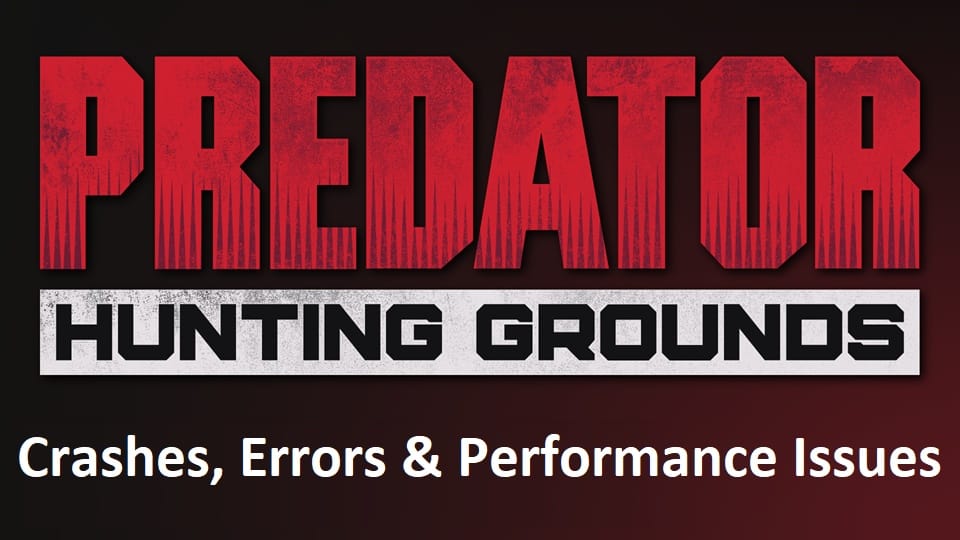
So it’s hunt or be hunted. Predator or Prey. A showdown between 4 members of the Elite Fire Team and the savage, alien called the Predator. If there’s one thing this game has done right – it’s the tension that grips your stomach when the ill-fated showdown between man and Predator begins.
Unfortunately, there’s another invisible hunter that’s stalking from the shadows. One that stalks from between the 1’s and 0’s of binary code, looking to trash and ruin your gameplay.
These things are called bugs. And they’re here to annoy and ruin your gameplay experience. Not to worry – they can be hunted down. All you have to do is aim and (trouble)shoot.
In this guide, we’ll teach the basics of getting Predator: Hunting grounds up and running! So don’t get to the choppa and leave just yet—we gotta kill these bugs.
So get your guns loaded and your wrist blades sharpened, and let’s go find out how we can quash these bugs!
Crashes
Check your Specs (PC)
To run the advanced tech of your cloaking devices and plasma caster, you’re going to need good equipment. For your PC that is. Preferably before you buy the game, make sure your gaming setup meets the minimum requirements for running the game.
Now if you’re not sure what your specs are, don’t worry. Websites such as “Can You Run It – the Official Systems Requirement test” will check your setup for you!
Read More: How To Fix Trials of Mana Crashes, Errors, and Performance Issues
Update to the latest Graphics Drivers (PC)
Never, and I repeat, never go into the (gaming) jungle without updating your graphics drivers. Jokes aside, the latest games will require the latest software and graphics frameworks to get running. Old graphics drivers might be able to run your game for a while– but will inevitably crash.
Usually, the game will inform you with a pop-up to tell you it’s incompatible. To update your drivers you have two options. You may open the Windows control panel, head to the device manager, select your GPU, and update from there.
The (preferable) other option is to use the 3rd party software that installs alongside your GPU. Best you go for a clean install while you’re at it so old software doesn’t conflict with the installation!
Verify File installation (PC)
Sometimes the anti-virus tends to quarantine some things, and as a result,t files are deleted if not blocked off. Other times it’s the cause of slow and unstable Internet. Whichever the case it is, if you get a pop-up notifying you some file is missing – that’s a sign of an incomplete installation.
Not to worry, the fix for this is easy. Simply head over to the library – select the 3 dots symbols and click verify. From there the Epic Games client will do its job of double checking for any missing files.
Restart the game (PS4)
If you crash in the middle of the game and it occurs repeatedly, it might be the result of poorly loading caches. A simple reset should do the trick – just turn off the system, turn it back on, and get the game running!
After doing this trick, if it still ends up crashing you might need to do a cache reset. To do so, turn off your PS4, and unplug the power cord from both the outlet and the PS4. Next, wait for 30 seconds (or a minute to be safe) and then plug everything back.
Following this just turn it on, and everything should be good to go from there!
Reinstall the Game (PS4)
If you suspect any missing game files, unfortunately for you there’s no way to verify installation on the PS4. So you’re going to have to go in guns blazing and delete the entire game. It’s not the cleanest fix in the world – but it helps in some cases.
To delete the game, use the controller to highlight Predator: Hunting Grounds. Press the Options button on your controller, hover over delete, and select that. From there the game will be uninstalled for you.
Following this, simply reinstall the game. Launch it again and it should hopefully fix the problem!
Network Connectivity Issues
Predator: Hunting Grounds shipped as a sole multiplayer experience. So if you’re running the game and can’t connect to the servers the game is just a waste of space. Here ares a couple of ways to fix these network issues so you can go back and jump in the jungle fray.
Breach! (PC)
Can’t get into the base now can you if you can’t breach the wall? The same applies to the game connecting to the servers – can’t play the game if the firewall keeps blocking it.
Simply head to the menu of your anti-virus, and select the Firewall. Scroll through the list of applications and make sure that Predator: Hunting Grounds is allowed or put on the exceptions list. Afterwards, just launch the game and it should be running!
Check your DNS Settings (PS4)
If your PS4 is experiencing some trouble with the network even if your other devices are fine, it’s good to check the DNS settings. Head over to “Settings”, following this select “Network” then “Setup Network”. Usually, going for the “Automatic” installation will fix this issue.
But if you’re aware of all the details about your home network, you can move over and use the custom setup instead.
Restart your Home Network (PS4 + PC)
Sure, the “Did you turn it off and on” is a big meme hit. But it’s a fix that almost always works. Just head over to your router for your home network, and just restart it.
Switch to a Wired Connection (PC + PS4)
This fix is especially useful if you’re living in a house with other people using Wi-Fi. Lower-end routers might have lower bandwidths and will be struggling to transmit all that data to all your devices. So if you’re wondering why your Internet might be slow despite your expensive Internet plan – it’s the cause of terrible router bandwidth.
If you’ve got money, consider doing your research to get a top-notch router. The cheaper, more immediate fix is to simply switch to a wired connection using an Ethernet port!
A Fix for All – Updates
We guys at Techfixes are a Troubleshooting Rescue Team, not Code assassins. So when worst comes to worst, which can range from anything to game-breaking bugs and other things, set your game to auto-update.
Thankfully the developers will be regularly updating the game, adding new content, and more importantly, bug fixes and patches. So sit tight and hang in there. If you can, head on over to the forums of Ilfonic and report any bugs you may have discovered. It does a lot in helping the developers keep a game alive!!



