Fix Google Play Store Error Code DF-DFERH-01 in 2024
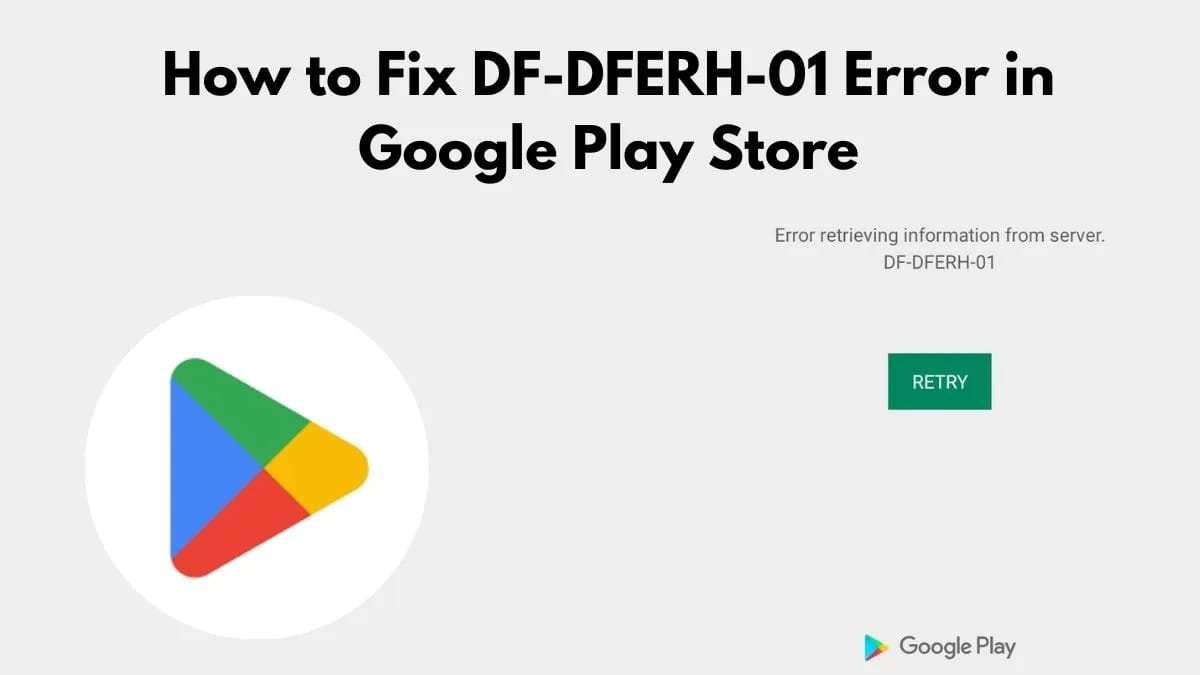
Error Code DF-DFERH-01: When it comes to mobile phone operating systems, then Android is the one that often steals the spotlight. Since a huge number of smartphones come with Android as their operating system, users usually have a lot of options to go for. Be it budget smartphones like Redmi Note 5 and Moto G Series phones, or be it premium flagship phones like Samsung S9 or Google Pixel series phones, you will get everything in Android. I am personally a very big fan of Android as it gives me a lot of flexibility in terms of Applications or usage.
Android not only provides flexibility and variety but it also provides a smooth experience to the end users. As an Android user, I hardly face any glitches (Except a few) while doing anything on my smartphone. The only issue that I have faced is while downloading or updating a few big applications from the Google Play Store. Recently I was trying to install an update for PUBG Mobile. The update started to download but after a few minutes, it failed with the following error code:
Read More: How to Schedule a Facebook Post
Error retrieving information from server [DF-DFERH-01]
I was fortunate in a way that I had encountered this error code earlier as well when I was trying to download and install Asphalt 8 on my smartphone. So, I knew the drill and quickly solved Google Play Store Error Code DF-DFERH-01. Since a lot of users have started playing PUBG these days, I thought of writing an article to provide methods to fix Google Play Store Error Code DF-DFERH-01: Error retrieving information from the server.
Before moving on to the actual methods to fix Google Play Store Error Code DF-DFERH-01, it is worth restarting your Android device to check if it fixes the issue. If restarting the device doesn’t help, then simply follow the methods that we have shared below to fix Google Play Store Error Code DF-DFERH-01.
How to Fix Google Play Store Error Code DF-DFERH-01
In this section, you will get all you need to get rid of this annoying Android error code DF-DFERH-01. Please make sure you are following the steps mentioned in this article very carefully. This will ensure quick results for you. Now, let us get started.
Method 1: Clear Google Play Store Cache and Date
You may be aware of the fact that Clearing out Google Play Store Cache and Data is one of the most common methods to fix any issues related to the Play Store. This method is also capable of getting rid of Google Play Store Error Code 910. Since this method is very common, we have prepared an extremely simple step-by-step guide to clear out the Google Play Store cache and data. We have also provided screenshots for every step so that you guys don’t stuck at any point. So, please follow the guide by clicking on the link below to clear the Google Play Store Cache and Data. This will resolve Google Play Store Error Code DF-DFERH-01.
This method usually fixes the issue at hand. So, follow the steps carefully and you should be good to go. However, if you are still stuck even after implementing this method, you should try implementing the next method, and Android error DF-DFERH-01 will vanish in seconds.
Method 2: Reset App Preferences
If clearing Google Play Store Cache and Data didn’t work, then you should not worry at all. This method should fix Google Play Store Error DF-DFERH-01 for you. This is one of the best methods that have worked for the majority of users. Just follow these simple steps to reset app preferences on your Android device.
- Go to Settings.
- Scroll down to search for System and tap on it.
- Now, tap on Advanced.
- Here, tap on Reset options.
- Now, tap on the Reset app preferences option.
Once you implement these methods, try to check if the error DF-DFERH-01 is resolved.
Method 3: ReLink your Google Account
Re-linking your Google account can also help you in fixing Google Play Store Error Code DF-DFERH-01. So, follow the steps given below to get rid of this error code once and for all.
- Go to Settings.
- Tap on the Accounts option and then select your Google Account.
- Tap on the Remove Account option.
- Now go back to Account options and scroll down to the bottom.
- Here, you will see an option to Add an account. Tap on this and re-add the Google account.
- Once you are done with this, try to update/download the app that was causing the issue. You should be able to get it working this time.
So, these were the few easy yet efficient methods to fix Google Play Store Error Code DF-DFERH-01. Hope you liked this article and you were able to achieve what you were looking for. You can always reach out to us through comments in case of any concerns or queries.



